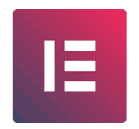
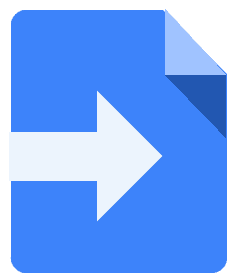
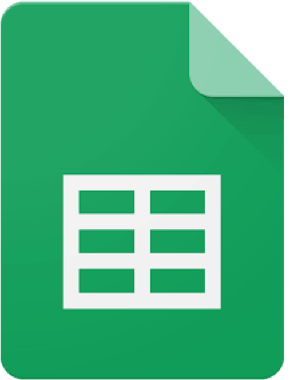
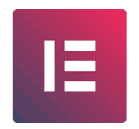
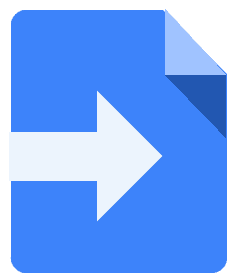
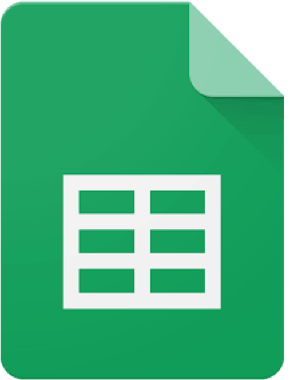
/*
* In order to enable this script, follow these steps:
*** Open the Google Sheet you want to use,
** From the Tools menu select "Script Editor"
* Paste this script into code editor and hit Save.
*
*** Then click:
** "Publish" & select "Deploy as web app...
*** Select:
** Execute the app as: Me (youremail@gmail.com)
** Who has access to the app: Anyone, even anonymous
* - Note, depending on your Google Apps instance, this option may not be available. You will need to contact your Google Apps administrator, or else use a Gmail account.
*
*** Now click Deploy. You may be asked to review permissions now.
* - It will probably give you a warning, click "Advanced" on the bottom left and continue.
*
*** The URL that you get will be the webhook that you can use in your elementor form.
* - You can test this webhook in your browser first by pasting it.
* It will say: "Yepp this is the webhook URL, request received".
*
*** EMAIL NOTIFICATIONS:
* By default, email notifications are turned off in this script.
* To turn them on:
* on line 37 Change "false to "true"
* on line 40 replace "Change_to_your_Email" with, well, whatever your email is, but leave the "quotes"
* re-save the script. collect leades, make that $$$
*/
function doGet(e) {}
function doPost(e) {
var o = e.parameter;
SpreadsheetApp.getActiveSheet().appendRow([ o.name, o.email, o.message, e ]);
}
// Change to true to enable email notifications
var emailNotification = false;
// Enter your email address below (keep the quotation marks!)
var emailAddress = "Change_to_your_Email";
/**
* Google app-script to utilise Elementor Pro Froms webhook
* For Usage see: https://github.com/pojome/elementor/issues/5894
* Origionally found: https://gist.github.com/bainternet/4b539b00a4bd7490ac3809d7ff86bd14
* by bainternet
* Minor tweaks to the directions by AvlSEONinja
*/
//////////////////////////////////////////////////////////////////////////////////////////////////////////////////
// DO NOT EDIT THESE NEXT PARAMS
var isNewSheet = false;
var recivedData = [];
/**
* this is a function that fires when the webapp receives a GET request
* Not used but required.
*/
function doGet( e ) {
return HtmlService.createHtmlOutput( "Yepp this is the webhook URL, request received" );
}
// Webhook Receiver - triggered with form webhook to pusblished App URL.
function doPost( e ) {
var params = JSON.stringify(e.parameter);
params = JSON.parse(params);
insertToSheet(params);
// HTTP Response
return HtmlService.createHtmlOutput( "post request received" );
}
// Flattens a nested object for easier use with a spreadsheet
function flattenObject( ob ) {
var toReturn = {};
for ( var i in ob ) {
if ( ! ob.hasOwnProperty( i ) ) continue;
if ( ( typeof ob[ i ] ) == 'object' ) {
var flatObject = flattenObject( ob[ i ] );
for ( var x in flatObject ) {
if ( ! flatObject.hasOwnProperty( x ) ) continue;
toReturn[ i + '.' + x ] = flatObject[ x ];
}
} else {
toReturn[ i ] = ob[ i ];
}
}
return toReturn;
}
// normalize headers
function getHeaders( formSheet, keys ) {
var headers = [];
// retrieve existing headers
if ( ! isNewSheet ) {
headers = formSheet.getRange( 1, 1, 1, formSheet.getLastColumn() ).getValues()[0];
}
// add any additional headers
var newHeaders = [];
newHeaders = keys.filter( function( k ) {
return headers.indexOf( k ) > -1 ? false : k;
} );
newHeaders.forEach( function( h ) {
headers.push( h );
} );
return headers;
}
// normalize values
function getValues( headers, flat ) {
var values = [];
// push values based on headers
headers.forEach( function( h ){
values.push( flat[ h ] );
});
return values;
}
// Insert headers
function setHeaders( sheet, values ) {
var headerRow = sheet.getRange( 1, 1, 1, values.length )
headerRow.setValues( [ values ] );
headerRow.setFontWeight( "bold" ).setHorizontalAlignment( "center" );
}
// Insert Data into Sheet
function setValues( sheet, values ) {
var lastRow = Math.max( sheet.getLastRow(),1 );
sheet.insertRowAfter( lastRow );
sheet.getRange( lastRow + 1, 1, 1, values.length ).setValues( [ values ] ).setFontWeight( "normal" ).setHorizontalAlignment( "center" );
}
// Find or create sheet for form
function getFormSheet( formName ) {
var formSheet;
var activeSheet = SpreadsheetApp.getActiveSpreadsheet();
// create sheet if needed
if ( activeSheet.getSheetByName( formName ) == null ) {
formSheet = activeSheet.insertSheet();
formSheet.setName( formName );
isNewSheet = true;
}
return activeSheet.getSheetByName( formName );
}
// magic function where it all happens
function insertToSheet( data ){
var flat = flattenObject( data );
var keys = Object.keys( flat );
var formName = data["form_name"];
var formSheet = getFormSheet( formName );
var headers = getHeaders( formSheet, keys );
var values = getValues( headers, flat );
setHeaders( formSheet, headers );
setValues( formSheet, values );
if ( emailNotification ) {
sendNotification( data, getSeetURL() );
}
}
function getSeetURL() {
var spreadsheet = SpreadsheetApp.getActiveSpreadsheet();
var sheet = spreadsheet.getActiveSheet();
return spreadsheet.getUrl();
}
function sendNotification( data, url ) {
var subject = "A new Elementor Pro Froms subbmition has been inserted to your sheet";
var message = "A new subbmition has been recived via " + data['form_name'] + " form and inserted into your Google sheet at: " + url;
MailApp.sendEmail( emailAddress, subject, message, {
name: 'Automatic Emailer Script'
} );
}
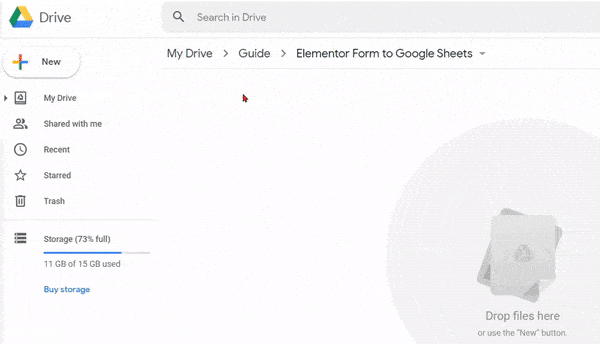
On the menu bar:
Go to >
Tools >
Script editor
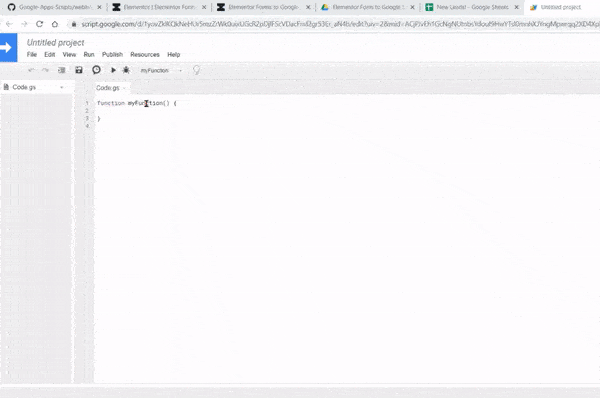
> Erase the code you see when your project first opens
> Copy the code into your Google Sheets Project
On the menu bar:
Go to >
Publish>
Deploy as web app